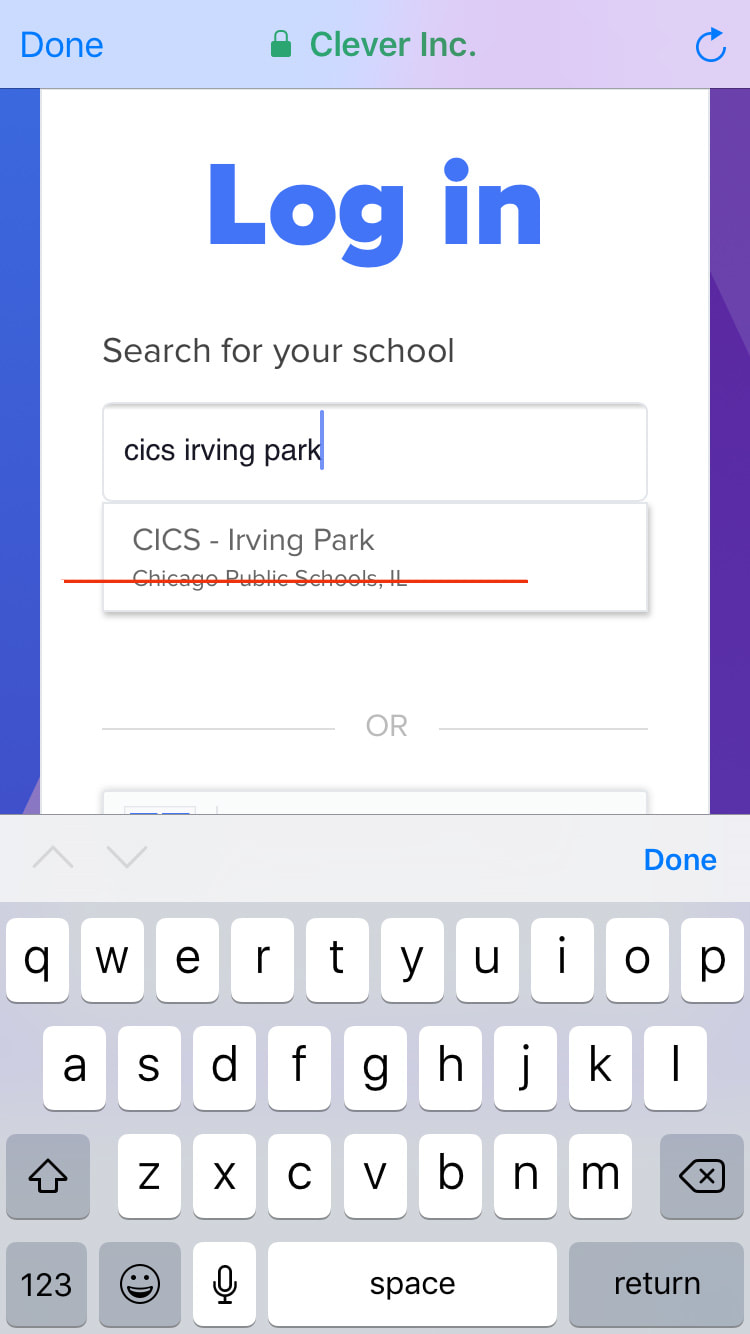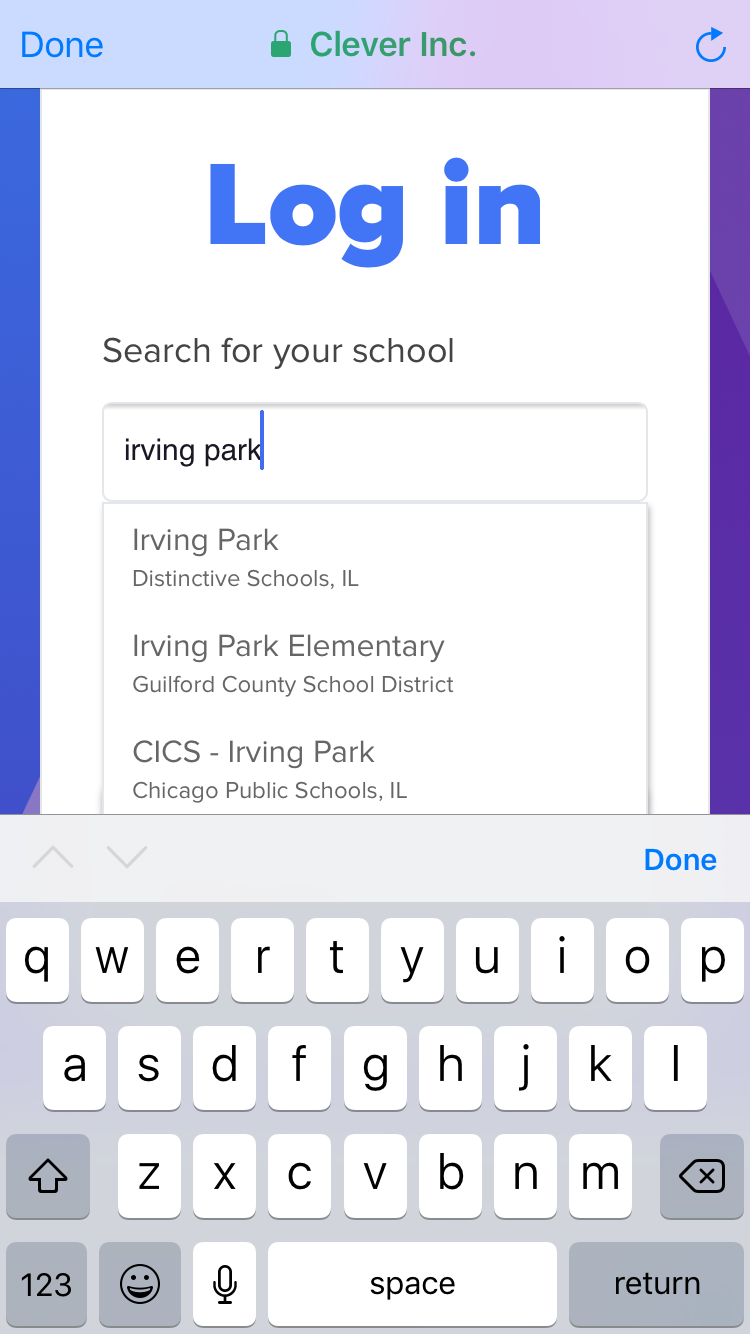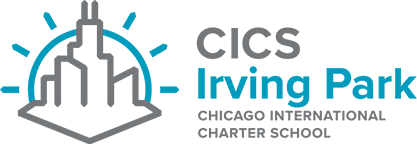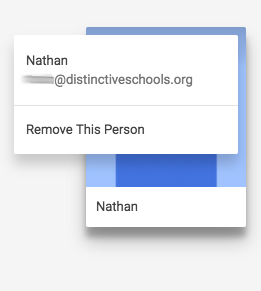Clever Help
Need help logging into Clever?
Most of the issues students have logging into Clever at home occur when a personal Gmail account is already signed into the browser (especially with Google Chrome!).
For iPad Login:
To log in on a mobile device, or an iPad, you will need to download the Clever App, Lexia Core 5 App, and ST Math App.
When you log into Clever, make sure to select "Irving Park- Distinctive Schools", not Chicago Public Schools. You are then able to log in using your username and password. Choose Google login, and use your student ID number @distinctiveschools.org.